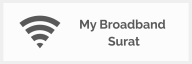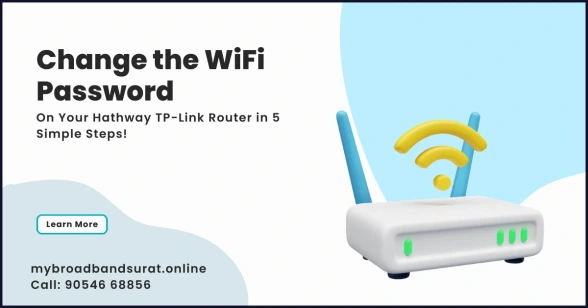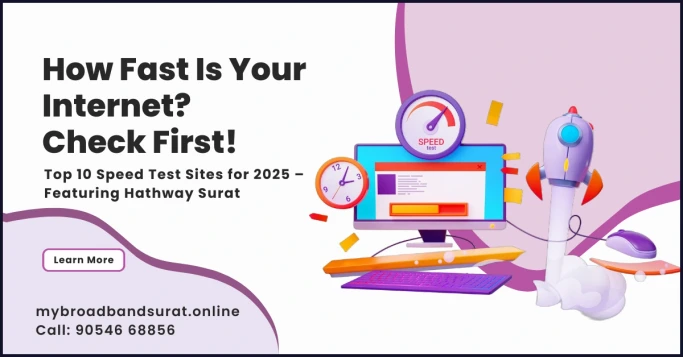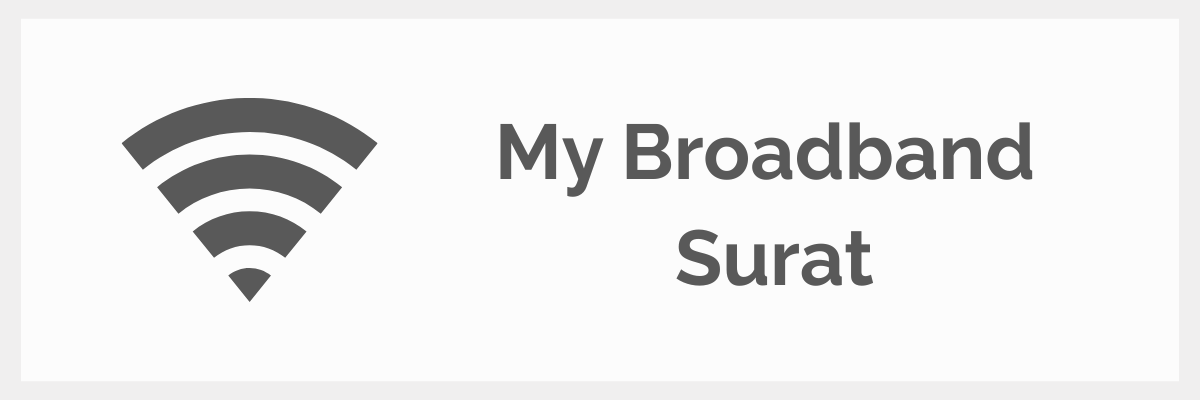Table of Contents
🧭 Introduction
If you’re using Hathway Internet and want to change your WiFi password, you’ve come to the right place. Whether you’ve just installed a new connection and want to set your own password instead of the one entered by the technician—or if you’ve forgotten your existing password—this complete step-by-step guide will help you easily update your WiFi credentials for a safer and more reliable connection.
Changing your WiFi password regularly not only secures your internet connection but also protects your data from unauthorized access. Let’s get started with understanding why it’s so important.
🔒 Why You Should Change Your Hathway WiFi Password Regularly
Changing your WiFi password isn’t just about convenience—it’s about security.
Here’s why:
- 🔹 Prevents unauthorized users from using your WiFi.
- 🔹 Enhances connection speed by limiting access to trusted devices.
- 🔹 Protects personal and financial data from cyber threats.
- 🔹 Keeps children safe from unwanted online exposure.
Pro Tip: Change your WiFi password every 3 months for maximum protection.

📶 Understanding Your TP-Link Router
Your TP-Link router acts as a bridge between your internet provider (Hathway) and your devices.
Each TP-Link router model has a default IP address (192.168.0.1), which allows users to log in to its admin panel and configure network settings, including SSID and WiFi passwords.
You’ll need:
- A laptop or mobile connected to Hathway WiFi.
- Your router’s default login details (usually printed on the back).
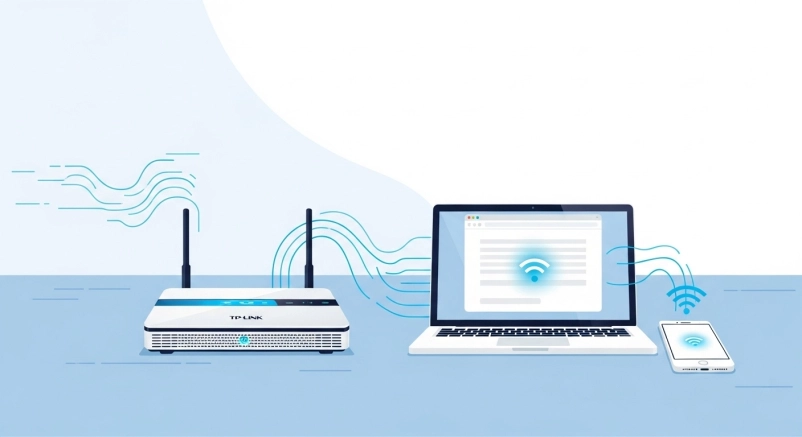
🌐 How to Access the Hathway TP-Link Router Admin Page
- Make sure your device is connected to the Hathway WiFi network.
- Open your browser (Google Chrome, Edge, or Firefox).
- In the address bar, type 192.168.0.1 and press Enter.
- Enter your login credentials — usually username: admin and password: admin.
- You’ll now enter the router’s Admin Dashboard where all configuration options are available.
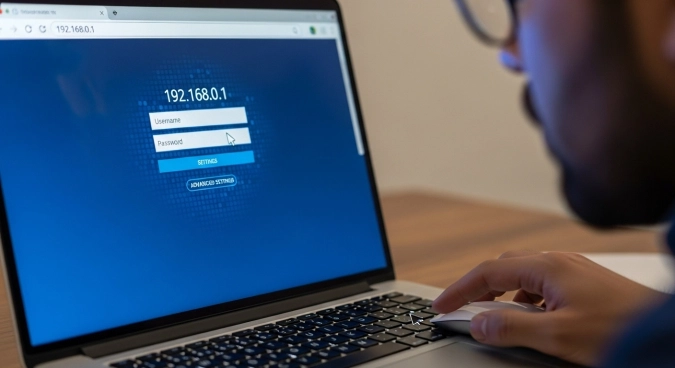
⚙️ Step-by-Step Guide to Change WiFi Password (English)
🪟 Step 1: Launch a Web Browser
Connect your device to the Hathway WiFi connection and open a web browser like Google Chrome, Internet Explorer, or Firefox.
🌍 Step 2: Type URL 192.168.0.1
In the browser’s navigation bar, type 192.168.0.1 and hit Enter.
This will open your router’s admin login page.
🔑 Step 3: Enter Username and Password
Most Hathway TP-Link routers have the default login credentials:
Username: admin
Password: admin
If these don’t work, check the sticker on your router or reset your device.
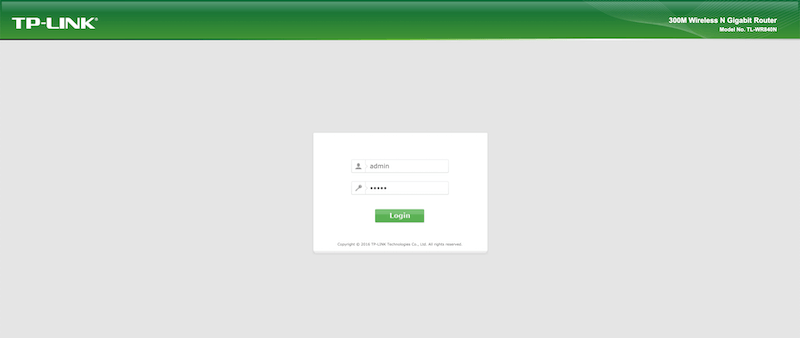
Note: Before resetting, please read our article – How to Reset Your Hathway Broadband TP-Link Router.
📡 Step 4: Find and Select the “Wireless” Option
After logging in, find the Wireless option on the left-hand side menu.
Click on it to access the wireless configuration panel.
You’ll see options for Basic Settings and Advanced Settings — both contain wireless SSID and password fields.
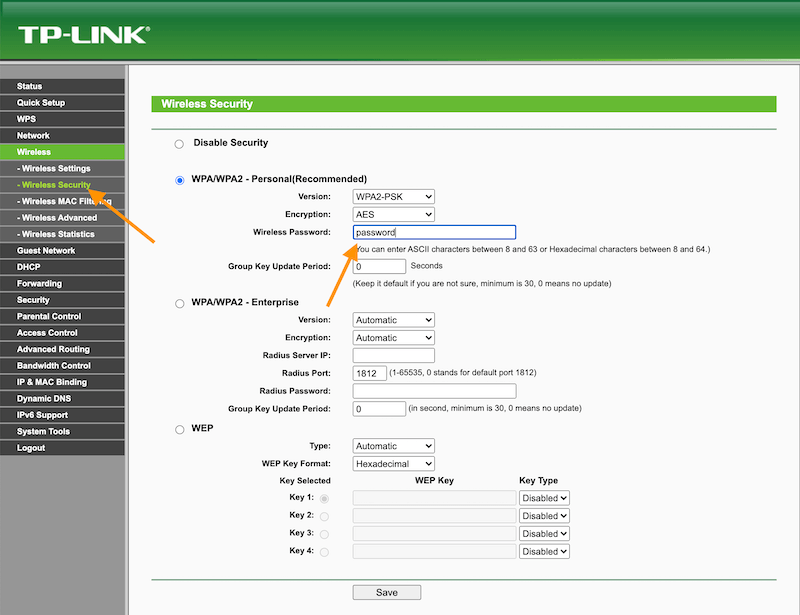
🔁 Step 5: Type in a New Username and Password
Now, enter your new desired WiFi name (SSID) and password.
Click Save once done.
After saving, reconnect your devices using the new password.
That’s it — your Hathway TP-Link WiFi password is successfully changed!
🔧 How to Reset Hathway TP-Link Router (If You Forget the Password)
If you’ve forgotten your login credentials or WiFi password:
- Find the reset button on your router’s backside.
- Use a paperclip or pin to press and hold it for 10–15 seconds.
- Wait for all lights to blink and release it.
- Your router will reboot and restore to factory settings.
Now, repeat the setup steps from the beginning using 192.168.0.1.
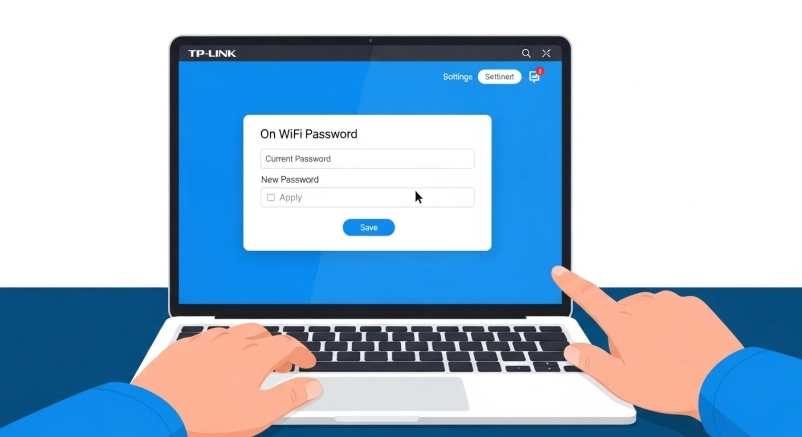
💪 Bonus Tips for a Strong WiFi Password
- Use minimum 12 characters.
- Mix upper & lowercase letters, numbers, and symbols.
- Avoid using your name, birthday, or phone number.
- Change the password every few months.
- Don’t share it publicly or write it on your router.
Example:
✅ Strong: H@thway!2025WiFi
❌ Weak: 12345678

🇮🇳 Full Hindi Guide – Hathway के TP-Link Router में WiFi Password कैसे बदलें
अगर आप Hathway का इंटरनेट इस्तेमाल कर रहे हैं और आपको वाईफाई का पासवर्ड बदलना है,
तो नीचे दी गई पूरी प्रक्रिया आपको नया पासवर्ड डालने में मदद करेगी।
📱 चरण 1: वेब ब्राउज़र खोलें
अपने मोबाइल या लैपटॉप को वाई-फाई से जोड़ें और कोई भी वेब ब्राउज़र खोलें जैसे Google Chrome या Firefox।
🌐 चरण 2: URL टाइप करें 192.168.0.1
नेविगेशन बार में 192.168.0.1 टाइप करें और Enter दबाएं।
🔑 चरण 3: उपयोगकर्ता नाम और पासवर्ड दर्ज करें
यहां Username – admin और Password – admin डालें।
अगर पासवर्ड भूल गए हैं तो रीसेट बटन दबाकर राउटर रीसेट करें।
📡 चरण 4: “Wireless” विकल्प खोजें और चुनें
राउटर के एडमिन पैनल में “Wireless” या “Wireless Settings” पर जाएं।
🔁 चरण 5: नया उपयोगकर्ता नाम और पासवर्ड दर्ज करें
अपना नया WiFi नाम और पासवर्ड डालें और Save पर क्लिक करें।
अब आप अपने नए पासवर्ड से इंटरनेट से कनेक्ट हो पाएंगे।
⚠️ Common Mistakes to Avoid While Changing Password
- Don’t set very short passwords.
- Don’t forget to click Save after changes.
- Avoid changing settings under Advanced if unsure.
- Always reconnect devices after password update.
- Don’t share your new credentials on social media.
❓ FAQs
1. What is the default username and password of a Hathway TP-Link router?
Usually, it’s admin for both username and password.
2. What if 192.168.0.1 doesn’t work?
Try 192.168.1.1 or check your router’s label for the correct IP.
3. How often should I change my WiFi password?
It’s recommended every 3–6 months.
4. Can I change my password using my phone?
Yes, you can use any mobile browser while connected to your Hathway WiFi.
5. What happens if I forget the admin password?
Reset your router and reconfigure it using the factory credentials.
6. Is it necessary to reboot after changing the password?
Yes, rebooting ensures that all changes are applied successfully.
🏁 Conclusion
Changing your Hathway TP-Link WiFi password is a simple yet powerful way to secure your home or office network.
By following these 5 easy steps, you can protect your data, improve your speed, and ensure only authorized users connect.
If you have Hathway GPON fiber connection and want to change Wi-Fi password then read this article: Hathway Gpon Wifi Password: Quick 5-Steps To Change Successfully –
Keep your digital space safe — make it a habit to update your password regularly.